用户指南
一、用户功能
- 1、账号管理:点击网页顶部的“注册用户”可根据提示注册成为本站新用户。
已注册用户可以直接在顶部输入账号密码登陆。
登录后进入“用户中心”可查看及修改用户资料,修改密码及设置头像等功能。 - 2、站内消息:“会员中心”的站内消息功能,允许您发送消息给其他用户,或者使用“发送给管理员”功能向网站管理员提交网站建议、错误报告等。
其他用户发给你的消息也可以在“收件箱”阅读,有新消息会在网页顶部登录状态中提示。 - 3、书架收藏:在作品信息页面点击“加入书架”,或者阅读到某一章节点击“加入书签”即把本书加入收藏。以后可以在“我的书架”直接选择收藏的作品阅读。
- 4、作品互动:在作品信息页面,您可以对喜欢的书点击“推荐本书”或者使用“打赏作者”输入一定虚拟币金额打赏给作者。
对于作品读后感,请发表在信息页底部的书评里面。
二、VIP功能
- 1、VIP作品:本站的优秀作品并且经过编辑审核后可以成为VIP作品,其中有部分章节需要使用虚拟币订阅后才能阅读。
进入“书库”页面,在“VIP状态”中选择“只看vip作品”可单独显示本站全部VIP作品列表。 - 2、VIP会员:普通用户充值虚拟币之后即为“VIP会员”,虚拟币主要用于订阅VIP作品以及打赏。
- 3、会员充值:点击导航栏“充值”链接进入充值页面,然后选择充值模式及金额,把现金充值成本站虚拟币。
充值方式可以选择支付宝、各大网上银行、手机充值卡及游戏点卡等。
三、作者帮助
- 1、申请成为作者:在“会员中心”点击“申请作者”链接,进入申请页面后按照提示提交一部分您的作品样章作为审核资料。
若管理员审核通过,您的账号将自动升级为作者,下次登录后即可正式发表作品。
若审核未通过,管理员会通过站内消息通知您具体原因。 - 2、发表新作品:进入“作者专区”,点击左边的“发表小说”,输出作品名称、类别、简介等信息提交。
- 3、增加章节:点击左边的“管理小说”,显示您创作的作品列表,选择对应左边右边的“更新”链接来增加章节。
- 4、作品修改:点击左边的“管理小说”,显示您创作的作品列表,选择对应左边右边的“管理”链接进入本作品的管理页面。这里包括了作品信息修改已经章节内容修改、删除、排序等功能。
- 5、草稿功能:对已有作品的章节更新,在章节内容未确定时候可以先保存成草稿。点左边“新建草稿”可建立一个章节的草稿,点“管理草稿”则允许把草稿章节发布成正式章节,或者删除草稿内容。
- 6、联系方式:设置联系方式主要便于管理员与您联系,对于VIP作品的作者我们也会根据联系方式总的收款信息跟您结算。本信息仅限管理员查看,不会对外公开。
在“作者专区”中点击“联系信息”可以设置和修改您的联系方式。 - 7、申请签约:进入“管理小说”页面,点击对应作品后面的“签约”链接,使用站内消息功能向管理员申请本作品签约以及允许发送VIP。
管理员将与您联系并完成具体签约操作。对于已经VIP签约的作品,您在更新的时候可以选择发表VIP章节。